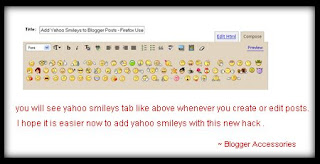Alexa rank is key factor for any site and its reputation. Alexa rank is indication of site popularity. Better the alexa rank, more is site popular. Even advertisers are considering alexa rank as key factor and always prefer site with good alexa rank. So, it is necessary for blogger to know importance of alexa rank and work accordingly to optimize alexa rank. Below I have mentioned some useful tips to improve site alexa rank… just try out these tricks and you will find your alexa rank improved.
How is alexa rank calculated??
Alexa rank is calculated mainly on basis of alexa toolbar hits to a particular site. “Alexa toolbar” is toolbar released by alexa to be installed in your web browser. So, it is not amount of traffic that determines the alexa rank, but actually the traffic with alexa toolbar installed. So, webmasters have to take efforts to attract alexa toolbar installed traffic to their site. But generally, larger the traffic, greater is chance of getting alexa toolbar hits to the site.
Tips to increase your alexa ranking:
1. Site traffic:
Generally, site traffic is inversely proportional to alexa rank. Larger the site traffic, smaller (in number) is alexa rank, which is desired. So, it is better to increase site traffic. I have written an article on 6 Tips to increase site visitors … may help you.
2. Use redirect url:
I just found this trick on web and thought of sharing this with you… check whether it works (personally not tried). Use redirect url:
http://redirect.alexa.com/redirect?Followed by your website URL.
3. DMOZ:
Get listed on several sites by listing your site on DMOZ. But, you have to be patient over here as submission process on DMOZ can take time up to 5 months.
4. Entrecard:
This widget has helped me a lot in increasing my alexa rank without myself taking much effort on trick no.1. By using entrecard, you get around 30-40 hits per day on an average (can get even more). But, these 30-40 hits are actually hits from webmasters who have alexa toolbar installed. So, this is valuable traffic which can help you in boosting your alexa rank.
5. Blog Topic to attract webmasters:
Generally, it is seen that blogs having topics related to blogger hacks and webmaster’s help are having good alexa rank. Secret is open that these blogs get huge amount of targeted webmasters and as we know, most webmasters have alexa toolbar installed. So, though they have normal traffic, their alexa ranking is high because they have traffic with alexa toolbar installed. Thus, type of traffic affects alexa rank a lot.
6. Blogging network:
This is somewhat traditional, but you can give it a try. You can develop your own blogging network with your fellow bloggers and ask each of them to install alexa toolbar and you can exchange each other’s hits by visiting each other. This is same as traffic exchange.
7. Blogging Forums:
Now, when we know that alexa rank can be increased by attracting high traffic with alexa toolbar installed, we can use blogging forums to attract such blogger traffic and optimize alexa rank. For this, register to all known blogging forums and add your blog link with attractive anchor to your signature. Also, post your articles and help other bloggers there by sharing your knowledge with them. This will help in attracting good amount of bloggers from blogging forums.
8. Friends n relatives:
You can even install alexa toolbar on your nearby computers and set your blog/site as browser homepage/start page. So that when they start their browser, they visit your site and you get one more alexa toolbar hit helping you improve your alexa ranking.
These are all tricks I found useful to improve my site alexa rank and so mentioned them in this article. There may be many other too. If you have any trick to optimize alexa rank, please share it with us in comments section.
Technorati Tags: seo tips, blogger tips and tricks, free blogger tips, blogger tips and hacks, blogger tricks, blogspot


 Page Rank is valuable for almost all web-developer and blogger since Page Rank tells the Google about how important your blog is. It becomes more important and pricey since high Page Rank or usually called high PR can be some kind of gold field for the blog owner because some affiliate marketing services will pay you some bux if you join the group and of course you only can join the group or become a member if you have high PR blog or website. So, this time i will tell you many important informations about Page Rank that still few people know or recognize about it or even act it to their own blog or website. So here we go...
Page Rank is valuable for almost all web-developer and blogger since Page Rank tells the Google about how important your blog is. It becomes more important and pricey since high Page Rank or usually called high PR can be some kind of gold field for the blog owner because some affiliate marketing services will pay you some bux if you join the group and of course you only can join the group or become a member if you have high PR blog or website. So, this time i will tell you many important informations about Page Rank that still few people know or recognize about it or even act it to their own blog or website. So here we go... 
 (figure 1: site A links to site B)
(figure 1: site A links to site B)